How to change grey background to white background in photoshop
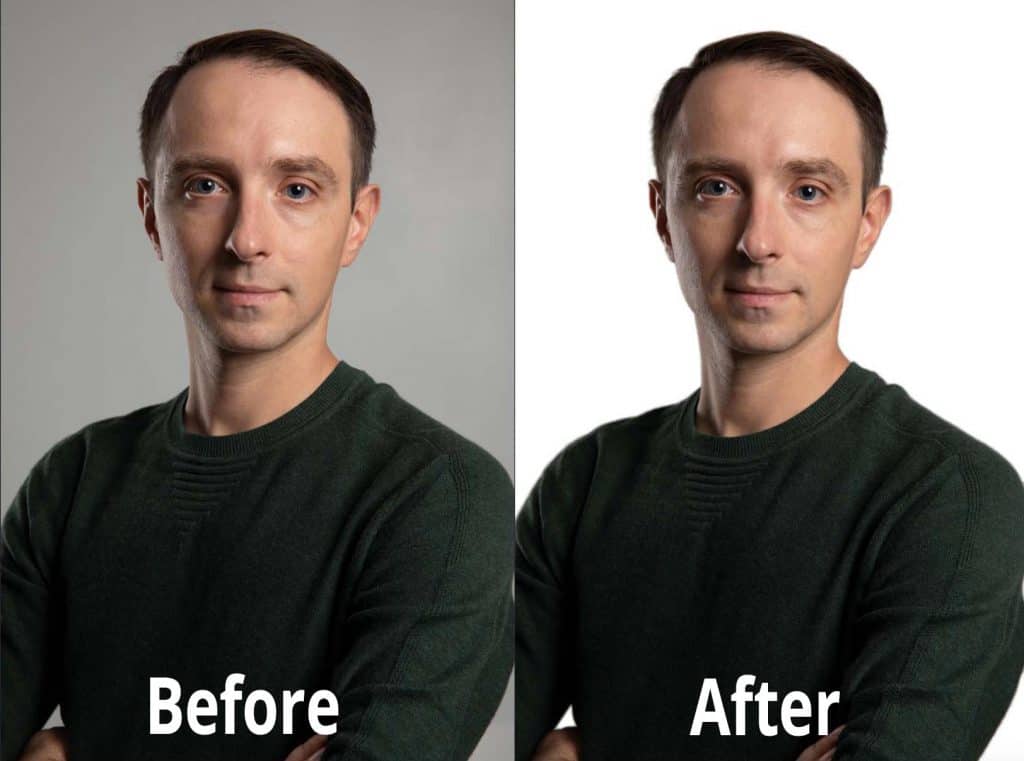
[vc_row][vc_column][vc_column_text text_larger=”no”]Are you taking pictures in white background, but picture is coming out grey background? Do you want to easily change grey background to white background?
This easy and quick tutorial will teach you how to change grey background to white background in photoshop.[/vc_column_text][/vc_column][/vc_row][vc_row][vc_column width=”1/2″][vc_single_image image=”2792″ onclick=”link_image” parallax_scroll=”no” title=”Step 1″][/vc_column][vc_column width=”1/2″][vc_column_text text_larger=”no”]Open up your grey background image on photoshop.[/vc_column_text][/vc_column][/vc_row][vc_row][vc_column width=”1/2″][vc_single_image image=”2793″ onclick=”link_image” parallax_scroll=”no” title=”Step 2″][/vc_column][vc_column width=”1/2″][vc_column_text text_larger=”no”]Now highlight the layer, click select from menu and click color range[/vc_column_text][/vc_column][/vc_row][vc_row][vc_column width=”1/2″][vc_single_image image=”2794″ onclick=”link_image” parallax_scroll=”no” title=”Step 3″][/vc_column][vc_column width=”1/2″][vc_column_text text_larger=”no”]Make sure you select the sample colour on the color range tab. Using eyedropper tool select grey background by clicking on the preview window.[/vc_column_text][/vc_column][/vc_row][vc_row][vc_column width=”1/2″][vc_single_image image=”2795″ onclick=”link_image” parallax_scroll=”no” title=”Step 4″][/vc_column][vc_column width=”1/2″][vc_column_text text_larger=”no”]If the grey background on the preview window does not turn white, click on the eyedropper tool with + sign and select the area where its dark or black.[/vc_column_text][/vc_column][/vc_row][vc_row][vc_column width=”1/2″][vc_single_image image=”2796″ onclick=”link_image” parallax_scroll=”no” title=”Step 5″][/vc_column][vc_column width=”1/2″][vc_column_text text_larger=”no”]Once the selection is complete, click ok and the grey background area selected. Now, using your mouse, select background colour to white.[/vc_column_text][/vc_column][/vc_row][vc_row][vc_column width=”1/2″][vc_single_image image=”2797″ onclick=”link_image” parallax_scroll=”no” title=”Step 6″][/vc_column][vc_column width=”1/2″][vc_column_text text_larger=”no”]Lastly, press delete on your keyboard and BOOM your grey background is white.[/vc_column_text][/vc_column][/vc_row][vc_row][vc_column][vc_column_text text_larger=”no”]
Looking for a photography studio?
Cineview Studios provides excellent product photography services, whether you are an ecommerce business or fashion designers, we aim to provide with best photography services. Contact us today to find out how we can help you.[/vc_column_text][/vc_column][/vc_row]